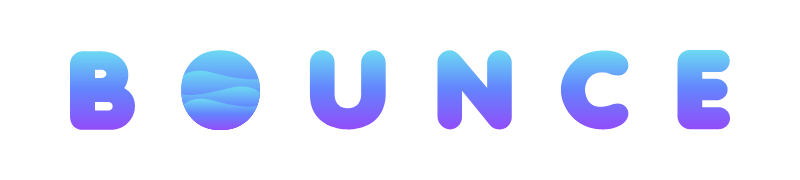Create or Co-host your first event
1. Signup or log in to your account
Follow the link below to create an account before proceeding, or log in if you already have an account.
Return to this page after you’ve created your account, and proceed below.
On the next step, we’ll show you how to add your cohosts and partners before you publish your event page.
2. Create and edit your event
Follow the link below to create an event draft. This is where you’ll input all of your event’s details, graphics, and ticketing structure.
4. Attach your co-hosts and partners
For some of your events, you may be partnering with different brands, or with venues and other individuals. To attach them to your event page:
Click on “Organizers”
Click on “Cohosts”
Search for your cohost’s personal Bounce account
Add them as a cohost.
On the event page: Once you’ve added your cohosts to the event page and polished all the details, you’re ready to publish.
To publish, scroll down to the bottom of the event create page and click the “Publish Event” button.
Tips:
Always check whether you’re event is toggled to be a private event (invite-only) or a public event that anyone can find online.
Ensure your event graphics and location are set up correctly.
Include an exciting description of what the event is so that guests are encouraged to attend.
5. Launch and publish your event
Your event is now live!
After this point, things get simpler. Post the event link on instagram, send it out to your promoters, launch an email blast, and more to notify your guests!
For any support inquiries, please visit our Help Wiki or email [email protected]
3. Create & Attach Your Organization
If your event is being hosted on behalf of your company, or your friend circle - you’ll likely want to create an Organization to give you advanced analytics and functionality on your event.
To do this:
Click on “Organizers”.
Click the checkbox labeled “Is this event hosted for an organization?”.
Search for your organization’s name. (If you don’t have one, create it below)
Add them to your event.
Note that you need to be an Admin of your organization to be able to add it.
If you don’t have an organization yet, create one using the button below: